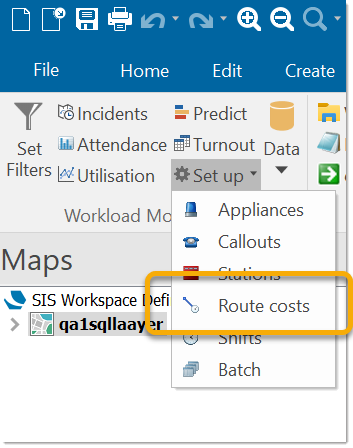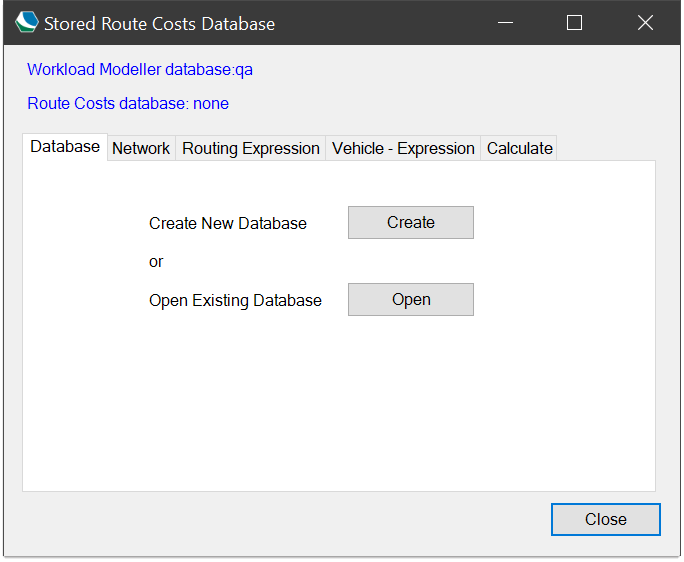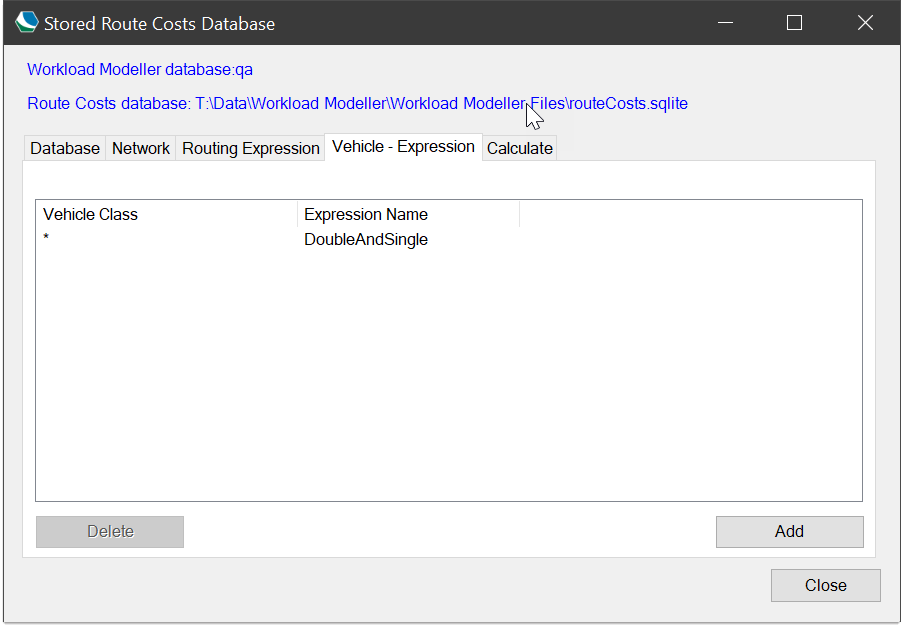Stored Route Costs Database (for versions 9.0.2502 and earlier)
This opens the Stored Route Costs Database options.
Use these options to create a new Stored Route Costs database (*.sqlite), or open an existing one to receive the results of route calculations.
Note: Opening a Stored Route Costs database in this command does NOT change the database selected for use in modelling options.
None of the contents of the other tabs will be active until a database has been created or opened.
All new databases will include travel distances. If an existing database without distances is recalculated it will continue to not have distances (i.e., the distance information will be discarded).
The Routing Expression tab, described below, will show whether or not the database contains travel distances.
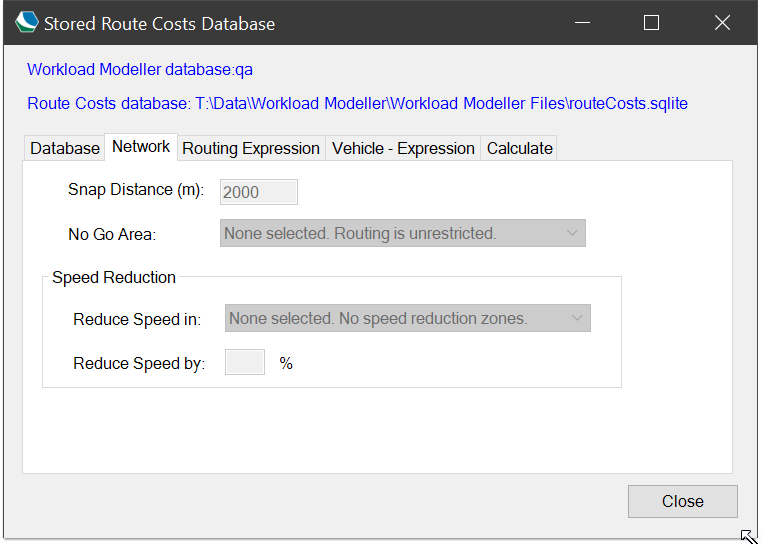
| Field | Description |
|
Snap Distance |
This is how far from the network incidents can be identified for ‘snapping’ to the network. If an incident is further from the network than the distance entered, it will not be routed to and will be ignored in modelling. |
|
No Go Area |
The spatial filter, if any, to be used as a No Go area. The list of possible spatial filters is created from the spatial filters in the currently open libraries (NOL files |
|
Reduce Speed in |
The spatial filter, if any, to be used as a speed reduction area. The list of possible spatial filters is created from the spatial filters in the currently open libraries (NOL files). |
|
Reduce Speed by |
The percentage to reduce speed in the areas defined in the Reduce Speed in field. |
Note: These values cannot be changed once a database contains route costs, i.e. they should be the same for all calculations.
lf the database contains travel distances, you will see this confirmed as blue text (Database contains route costs only).
The Routing Expression allows you to define the expression(s) to be used in the route calculations. Use Cadcorp Routing Tools  to create the necessary formula(e).
to create the necessary formula(e).
- Select this expression and use Ctrl+C to copy it.
- Return to Cadcorp Workload Modeller and open Stored Route Costs Database > Routing Expression tab.
- Click Add and paste the copied expression into the Create New Expression dialog:
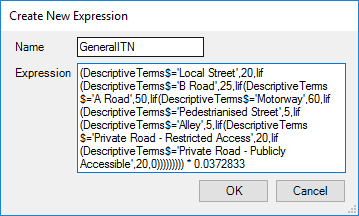
- Enter a name for the expression in the Name box and click OK.
- The details will now be shown in the Routing Expression tab.
This tab allows you to define which class of vehicle in the Cadcorp Workload Modeller Add-in database uses which Routing Expression.
These records do not affect route calculation. They are used during modelling to obtain the correct route cost for the particular vehicle class. These can be changed at any time.
Click the Add button to open the Vehicle Class - Routing Expression dialog in which you can define which vehicle class uses which expression.
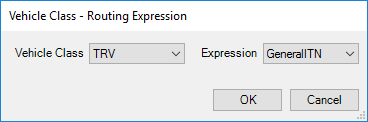
Select the Vehicle Class and the Exprssion from the drop-down boxes, click OK.
Note: The Vehicle Class drop-down list contains a * wildcard. This can be used as a shortcut for mapping all Vehicle Classes onto an expression. If the * is used along with specific mappings for Vehicle Classes then any Vehicle Class with a specified expression will use that in preference to the one with the *.
The details will now be shown in the Vehicle - Expression tab.
The final step is calculating the stored route costs.
Mode
If working with a large network, calculations can run for many hours, even days.
The route costs are written to the database in a transaction after each set (station/formula) is completed. Ideally the calculation will run uninterrupted.
However, if the calculation is interrupted (e.g. power outages) then the database will contain all the route costs written by successfully completed transactions.
The calculation can be resumed from where it left off – the database contains progress/status information.
- The Perform complete calculation… radio button will clear any progress information.
- The Resume interrupted calculation radio button uses any progress information to skip completed work.
Scope
The calculation will always perform a ‘multi-route’ calculation for every base/station in the Cadcorp Workload Modeller database which is not ‘Over-Border’.
The scope of the incidents to which routes are calculated can be set to either of:
- All incidents, i.e. every incident record in the Workload Modeller database
- Limit to incidents passing current filters.
- Try again for incidents on an 'Unroutable Points' overlay
The latter is useful for building up the database in phases, e.g. set the filters date range for 2009 and run the calculation. Then set the date range to 2010 in a subsequent calculation to add another set of route costs.
Click Calculate Now to start the calculation. A window will open to show how the calculation is progressing:
After one ‘multi-route’ calculation has been performed the progress window will show an estimated date/time for when the calculations will be complete.
Note: the (Not Responding) tag in this window’s header is perfectly normal. This occurs because Cadcorp Workload Modeller has submitted a ‘multi-route’ calculation request to the underlying SIS Desktop and is waiting for SIS Desktop to perform that calculation.
The Delete button can be used to clear all route costs from the database.
Inside the Stored Route Cost database
You should be able to regard the Stored Route Cost database as a ‘sealed-unit’ and have no need to be aware of its contents.
However, Workload Modeller is an open system so the Stored Route Cost database is a SQLite database (www.sqlite.org).
The easiest way to handle this is the freely available SQLite Manager tool/plugin for web browsers.
We strongly recommend you do not make changes to the data.